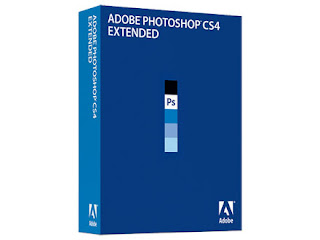Create Folders And Files With NO! Name
This trick will allow you to create files and folders without any name.
Just follow the following steps:
1.Select any file or folder.
2.Right click on it, press rename or simply press F2.
3.Press and hold the alt key. While holding the Alt key, type numbers 0160 from the numpad.
Note: Type the numbers 0160 from the numpad, that is, the numbers present on the right side of the keyboard. Don't type the numbers which are present on top of the character keys.
4.Press Enter and the nameless file or folder will be created.
Reason: The file or folder that seems nameless is actually named with a single space.
But what if you want to create another nameless file or folder in the same directory ?
For this you will have to rename the file with 2 spaces. Just follow these steps below:
1.Select file, press F2.
2.Hold alt key and type 0160 from the numpad.
3.Release the alt key. Now without doing anything else, again hold alt key and press 0160.
4.Press enter and you will have second nameless file in the same directory.
5.Repeat step 3 to create as many nameless files or folders in the same directory.
(we've had a problem with deleting these folders, to do so, start your computer in safe mode and delete it from there.)
Subscribe
Please donate...
fun
Blog Archive
Followers
People online
.,
Product summary
The good: Veteran set of powerful imaging tools; streamlined user interface; more extensible and customizable; completely overhauled 3D engine in Extended version.
The bad: More of a memory hog than Photoshop CS3; print features and type engine still in dire need of an update.
The bottom line: If you work with 3D, Photoshop Extended is a must-have upgrade; ditto if you think you'd use more of Standard's tools if the interface were less opaque, if you need to upgrade other suite applications, or if you qualify for an academic discount. All things considered, while Adobe Photoshop CS4 makes some improvements over CS3, it might be worth skipping this generation and waiting for the next.
Specifications: License qty: 1 user ; License type: Complete package ; Min Operating system: Microsoft Windows Vista Ultimate SP1 , Microsoft Windows XP SP2 or later , Microsoft Windows Vista Enterprise SP1 , Microsoft Windows Vista Business SP1 , Microsoft Windows Vista Home Premium SP1CNET editors' review
There's just enough that's better in the CS4 updates to Photoshop and Photoshop Extended--most notably, usability improvements for core features--that many people will find themselves sighing, biting the bullet, and upgrading. If you work with video or 3D, or want to update your Creative Suite to CS4 for other reasons, this is a no-brainer; for the rest of us, there's little you can do with CS4 that you couldn't do with CS3, and the latter seems a bit faster and more memory efficient in some respects.
The Web abounds with complaints about Adobe's installer and updater, and I think most are quite justified. Every Windows application installer suggests you close any running applications, but you can usually ignore it and 99 percent of the time everything works out fine. Adobe forces you to close your browser and all Microsoft Office applications, because many of the programs in the suite--primarily Acrobat--spread octopus-like tentacles throughout your working environment. That's pretty appalling in and of itself, but in addition to wasting a large chunk of time installing, you can't do anything else but play Solitaire while it's happening. And as before with the updater, you'll get to relive this delightful close-your-apps-or-else experience on a regular basis. Even as I type it's stopped dead waiting for me to close Firefox. Plus, the installation "progress" bar bears no relation to reality whatsoever, with its two steps forward and one step back movement. Over and over again. All of this adds up to a one-point demerit for Adobe on its Setup and Interface rating.
In some ways this version feels like a necessary evil. Adobe has obviously put a lot of work into it, but most of it is under the hood--way under the hood from the perspective of the everyday user. The entire 3D engine (in Extended) has been migrated from a PDF-based architecture to OpenGL, and the company has seeded OpenGL support throughout the application. The panels architecture is now extensible via Flash, allowing people to create their own panels or modify some of the existing ones (you can try it yourself using Adobe Configurator). And via the release of the Pixel Bender SDK, the filter library is not only extensible but has baked-in GPU and multicore acceleration. All of this is essential in order to allow future versions of Photoshop to evolve. However, the move to support 64-bit Windows, and multitouch inputs and 16-bit printing on the Mac are likely the real technology changes that will significantly impact everyday users of this version.
Photoshop CS4 Extended users will benefit more immediately from these underlying changes than Standard users. For the latter, OpenGL support primarily manifests itself as some whizzy screen zooming and rotation tools that demo well but likely won't get used much. However, Adobe has greatly improved Extended's 3D support. It now offers most of the essential render settings and view controls, plus the ability to create primitives (and extend the library of primitives), necessary to work with 3D models. You edit and paint on textures simply by double-clicking on them in the Layers palette, then see your changes applied when you toggle back to the model; not quite real-time, interactive painting, but close enough for now. And now there's basic keyframe animation for 3D scenes. Still there's room for improvement: it needs better lighting handling and the ability to tile and more easily position textures, and several aspects of the interface, like the Rendering options, are still far too dialog-driven. And Photoshop gets very slow when you load (or generate via the Mesh from grayscale command) relatively complex models with tens of thousands of polygons.
That mixture of real-time and dialog-driven action still permeates the interface of Photoshop in general, despite some advances. For example, if you use Photoshop for Web or print production work, the move to modeless Adjustment and Masks panels for real-time adjustments to preview changes in mask feathering and density is potentially a huge time-saver. But all the ancillary operations, such as the Radius, Contrast, Smooth, (another) Feather, and Contract/Expand parameters controlled by Refine Mask, remain in a modal dialog box.
So while there are a few tweaks, such as the new tabbed windows (you can still float 'em, though) and jarring all-caps text, long-time users won't encounter a lot of user interface differences to slow down their work flow. On the upside, tool shortcut keys now behave in what Adobe refers to as a "spring loaded" fashion. That means that if you hold down the shortcut key for one tool while another is selected in the toolbar, it temporarily overrides the toolbar until you release the key. Very nice. On the other hand, I don't particularly like the icon representations of the adjustments in the new panel--you can't tell what they are without mousing over them and reading the text--but you can just ignore them and use the adjustment layer pop-up on the Layers palette as always.
Aside from the real-time adjustments, there's not a lot new here for Photoshop's core photo-editing audience. Adobe Camera Raw is now up to version 5.x, and has been brought more into sync with the way Lightroom handles files. It includes local retouching brushes like that application, though I suspect the quick fixes for which they're intended are less important when opening in Photoshop than in Lightroom. And now that you've trained yourself not to use Dodge, Burn, and Sponge--because they've worked so poorly for the last 10- plus versions--Adobe has fixed them, by limiting the areas of the tonal range they apply to. The Vibrance control, a saturation adjustment that preserves skin tones and which has made it into all the other Adobe photo applications, finally comes to Photoshop as well. Also useful (some might say overdue), the Clone Stamp and Healing brushes now display a preview of what it will be stamping or healing, and brush size in general is now interactive.
Adobe has also tweaked the Color Range Select tool, adding the ability to limit the selection to "Localized Color Clusters." It sounds nice, but I couldn't get it to work well in any meaningful way; rather than limit it to contiguous colors that meet the specified criteria, as I expected, it seemed to limit the range to a user-specified-size circle around a sample point. An extension of the old Auto Align and Auto Blend capabilities combines the sharpest areas of several layers of similar images, which Adobe promotes as delivering an extended depth-of-field image. In practice, you have to be very careful or you'll end up with an odd mixture of blur and sharp that bears no resemblance to anything producible with a camera. Those image combination scripts have also been beefed up with vignette (edge darkening) and fish-eye distortion correction when creating panoramas.
Reviewed by: Lori Grunin
Source: CNET
If you're familiar with the beta version of Yahoo Messenger 9.0, this final build adds more conspicuous spam alerts and the ability to chat with friends directly from their Web site or online profile page. We'll discuss both later on in this review.
Interface
A bolder, more spread-out display graces Yahoo Messenger 9.0, complete with larger avatar thumbnails and room to read a contact's status message. Also new, Yahoo now updates your status with your recent activity on Yahoo's Buzz, Avatars, 360, or MyBlogLog--for example, when you change your avatar's outfit. Those who can't get used to the new spacing can revert to the familiar compact view.
Importing contacts by bulk from a wide array of services is another biggie feature that makes its debut in Yahoo Messenger 9.0. The importer, operated by TrueSwitch, scours your other IM, e-mail, and social networking accounts--including Gmail and Facebook--for friends that are also signed up on Yahoo IM. TrueSwitch will send requests on your behalf for friends to add you to their Messenger accounts, and you'll have the option of inviting your unaffiliated contacts to join up with Yahoo.
Other changes include new skins, including a dark theme, which you'll find by clicking the button to the right of the Messenger logo. Windows Live Messenger beta took skins a step further with themes that incorporate background images; while some Windows Live scenes are very nice, Yahoo's visual picker saves you an extra step when choosing a new look.
Like Windows Live Messenger beta, Yahoo Messenger's contact search bar finds buddies quickly by checking your IM list and your Yahoo address book. In another similarity, Yahoo Messenger's status field supports emoticons and links. Finally, Yahoo Messenger 9.0 highlights power users with an icon of a medal or crown placed next to their name (your choice) and rewards them with more avatar accessories and priority customer care.
Chat window
The Yahoo Messenger 9.0 chat window looks a little more airbrushed than in version 8.1, but the biggest difference is also the best--a feature that embeds scaled maps, images, video players, and public photos when you or a friend drops in a link ending in .jpg, .gif, .png, or .bmp.
Being able to comment on photos and watch YouTube videos without leaving the IM window is a treat, and something no other instant messaging client currently offers. While Windows Live Messenger beta can boast about its fun feature for mapping certain profile pictures to common emoticons (like happy, sad, and winking), being able to reference your IM window when you're chatting about a photo or video is more useful overall.
Yahoo Messenger 9.0 can embed videos and image URLs directly into the chat window.(Credit: CNET Networks)
If you're a fan of emoticons, Yahoo's new Messenger 9.0 adds six new expressions to version 8.1's gallery, including a smiling head giving a thumbs-up and a little guy rocking out. Yahoo has heeded the advice of beta testers and stopped using dime-size emoticons that, while easier to see, were also less defined around the edges. Although we also prefer the traditional smiley faces, as long as Yahoo has that gallery of larger images on hand, the emoticons' display size ought to be the user's choice. The behavior of Yahoo Messenger's IM window otherwise remains the same.
Spam control
IMers plagued with spam messages (also called spim) will appreciate some small alterations in 9.0. The warning message on a conversation window is bolder, for one, and Yahoo has added a button to the offline message window that lets you report the impostor message without having to leave Yahoo Messenger.
Yahoo Messenger Pingbox
Pingbox is a brand-new feature in Yahoo Messenger that lets Web site owners and visitors chat in real time. If you're a blogger, eBay seller, or social networking buff, you can embed a Yahoo Pingbox chat window into your page to chat with visitors to your site in real time. The visitor sees the chat window on your site and you see conversation windows when you're logged on to Yahoo Messenger. We can see how this could be beneficial for users who want to engage a Web site owner on the fly, especially if chatting means you're not waiting around for an e-mail. Thankfully, the service is opt-in for visitors, who need to make the first move before the Pingbox owner sees their presence.
On the owner's end, Pingboxes are highly customizable, with controls for the message window's look, for broadcasting a welcome message, and for shutting off any or all communication features if visitors' pings grow too overwhelming. While chatting with site visitors isn't new, Yahoo has definitely brought weight to the service with their online Pingbox creation wizard.
Yahoo Messenger 9.0 has one or two rough edges, the same niggles we've had about previous versions--the heavy advertising of other Yahoo services and the bundled Yahoo Toolbar. However, these are small complaints compared to the high quality of the chat app. The visual improvements and the ability to share multimedia within the chat screen are no-brainer reasons to upgrade.
That said, Yahoo Messenger 9.0 beta isn't the only chat application making inroads. You might also want to compare it with Windows Live Messenger beta, the biggest IM network threat to Yahoo's desktop messenger, or to Trillian, Digsby beta, or Pidgin--all competing desktop apps that also let you chat with friends on other networks.
Internet Explorer 8 addresses just about all of the major concerns that users and critics have had with the world's most used browser. Whether they get answered in a way you like is another matter.
There are several new and interesting features. Web Slices lets you save predefined sections of a Web page for at-a-glance viewing. Instead of going to a traffic Web site for updates, the latest commuting news comes to you. Similarly, Accelerators make repetitive tasks one-click behaviors, for instance finding directions or blogging. InPrivate browsing introduces a cache and history on-off switch, while related tabs are color-coded and automatically reorganized as you open them. There's also tab sandboxing, which means that when a tab crashes, IE itself won't, and it even tries to resurrect the page that crashed.
There's a greater emphasis on Web standards and security than before. The SmartScreen and cross-site scripting filters throw up a red warning page when you're about to visit an unsafe site. There's also domain highlighting, which grays out the name of the URL you're looking at except for the domain itself. This sounds simple, but effectively draws attention to spoofed site URLs. There's also a compatibility button so that sites designed specifically for IE 7 and earlier can still be viewed.
IE 8 lacks a default "smart" location bar that many other browsers have, but you can search your history and most visited pages from there. Also, the installation process still requires a reboot--unimpressive, to say the least. Drawbacks aside, there's no reason to not upgrade if you're an old fan of IE, and there's even a few things in IE 8 for new users.
Those who want to move from the beta version of Windows 7 to the upcoming "release candidate" version will be able to do so, but it is going to take some work.
In a blog posting on Tuesday, Microsoft said that it is offering two options for going from the beta to the newer test version, which is due shortly. Neither is all that easy.
The recommended approach, Microsoft said, is to go back to Windows Vista and upgrade from that. Microsoft asked testers to follow this approach as it will help the company get more feedback on the experience that the typical user will have in going from Vista to Windows 7.
Those who really want to upgrade directly from the beta to the release candidate will be able to do so, but only using a series of convoluted steps.
"We know many people (including tens of thousands at Microsoft) are relying on the pre-release builds of Windows 7 for mission critical and daily work, making this step less than convenient," the company acknowledged in its blog. "We're working hard to provide the highest quality release we can and so we'd like to make sure for this final phase of testing we're supporting the most real world scenarios possible, which incremental build to build upgrades are not. At the same time everyone on the beta has been so great we wanted to make sure we at least offered an opportunity to make your own expert and informed choice about how to handle the upgrade."
The company also cautioned that the same hassles will apply for those moving from the release candidate to the final version of Windows 7.
By
Source: www.news.cnet.com
For more news about windows 7 refer http://news.cnet.com/windows-7/

TaggedFrog is an iTunes-styled tag for your files.(Credit: Screenshot by Seth Rosenblatt/CNET)
TaggedFrog tags your files, but keeps the tags to itself--there's little cross-over with Windows Explorer. You can drag and drop from Explorer, though, and that makes adding tags significantly easier. It does nothing automatically, which means there's little chance of a file getting mistagged and lost in the tag cloud. You can batch tag files from the Scan and Tag option under File, and batch edit tags after your initial tagging process. TaggedFrog can be accessed and tags initiated from the system tray.
TaggedFrog's biggest drawback is the utter disconnectedness of the program from Windows Explorer--there's no way to tag files from Explorer without mouse labor. The iTunes-based interface belies the unnecessarily complicated workflow, another drawback. Where tagging and managing should be one-step motions, it can take three or even four to complete basic tasks.
The Filter box is especially hard to get used to, with both drop-down options and the ability to accept user-entered parameters. When entering your own search, you must hit Enter to initiate the filter. It also needs about 45MB of RAM to run, which isn't outrageously large but seems like a bit much for a program with so few visible hooks into other system processes.
TaggedFrog does offer a portable version, and the tagging abilities are robust if you can handle the program's idiosyncrasies.
AltDrag's About window is the only place to find instructions within the program.(Credit: Screenshot by Seth Rosenblatt/CNET)
AltDrag is a simple, nearly one-hit program that should appeal to Netbook users and others who need more options for moving program windows around their desktop. It runs at a shade under 6MB of RAM, and sticks a quick toggle switch into your system tray. Click on the black mouse pointer icon once, and the plus-symbol that indicates the program has been enabled goes away. Click once more to re-enable the app. You can set it to run at Windows launch, and hide the tray icon, too.
Using AltDrag is easy, although the instructions are hidden in the About pane, accessible when you right-click on the system tray icon. Hold down Alt and click your left mouse button anywhere in a program window to move that window. Hold Alt and use the center or right button to resize a window. The Windows 7 functionality comes in when you press Alt and Shift and then drag the window using your left mouse button. The window will snap to the edge of your monitor that you've been dragging it toward. Alt plus a double left-click will maximize a window, or restore a maximized window to its normal size.
Resizing the window is a bit wonky because it's hard at first to determine where the resizing anchor point is. Still, this is a smart tool to have for those with small monitors.
Hot Corners is a program that will have many screaming "virus!" but after having installed it, I can confirm that it's not. According to the publisher, the installer comes from a third party that sets off red flags and claims that it's not a threat. They've released the source code to prove it, but unless you're running NOD32 or ClamWin, your virus scanner will have to be disabled for the duration of the installation process. Turn it back on after you've installed it.
Hot Corners provides preconfigured and customizable mouse gestures.(Credit: Screenshot by Seth Rosenblatt/CNET)
If you decide to go ahead and install Hot Corners, you'll find your PC now has OS X-style corner actions that go far beyond what they can do on the Mac. The program executes a stunning variety of tasks by turning all four screen corners into Hot Corners. The hot-key combo of the Windows key plus X key gives similar powers to mouse gestures as the Mouse Move feature.
With either Hot Corners or Mouse Move, you can launch programs, search Google, run your screensaver, minimize or maximize windows, open your My Documents folder, place the computer into stand-by mode, lock the screen, show your desktop, jump to the previous window you were viewing, or run a specific file. The Google search is surprisingly smooth, utilizing a small pop-up query box that then opens a new browser tab with your results.
In testing the various tasks, all of them worked without flaw. A system tray icon that can be hidden from the program's options menu lets you disable Mouse Move. Hot Corners runs on about 6.5MB of RAM, and looks to be an immense time-saver for your most repetitive tasks.
We've grown to be pretty big fans of BlueAnt headsets over the past year, especially with the BlueAnt Z9 and the BlueAnt Z9i. Both Bluetooth headsets impressed us with excellent sound quality, while the Z9i improved upon the original with extra features like better audio and the addition of multipoint technology. However, just when we thought we've seen the best from BlueAnt, it surprised us with what is possibly one of the best Bluetooth headsets yet. The BlueAnt V1 is what BlueAnt is calling the world's first voice-controlled Bluetooth headset. It combines the excellent sound quality of the Z9i with an incredibly intuitive "voice user interface" that is a snap to use. Not only that, but we also think a voice-controlled headset like this is especially useful in areas with hands-free calling laws, since you can make and answer calls with just your voice. We definitely highly recommend the BlueAnt V1. The V1 is available for $129.99 retail, but you can get it for about $100 if you shop around online.
If you've seen the BlueAnt Z9 or the BlueAnt Z9i, then you'll know exactly what the V1 looks like. Indeed, the V1 looks identical to those two headsets; except that the V1 has a pinstripe exterior while both Z9 headsets are black. Measuring 1.61 inches by 0.68 inch by 0.44 inch, the V1 is small and lightweight, but since it looks so similar to the other two, we can't say it has a very innovative design. Like the Z9, the V1 has the multifunction button on the front toward the top, while the two volume buttons are on the right. All buttons are easy enough to find and press.
Turn the V1 over and you'll find an earpiece along with a flexible metal ear hook. The earpiece is a little different from the Z9; it comes with rubbery ear gels that dip a little deeper in the ear canal. We actually like this because the fit feels more secure and the audio quality is improved, but we can see how this might feel uncomfortable for some people. If you want, the BlueAnt V1 also comes with two foam tips instead. As for the ear hook, we did find it necessary and not optional, since it doesn't feel as secure without it. The V1 comes with translucent plastic ear hook as well, if you don't like the metal one. We found both ear hooks to be pretty comfortable to use. Also on the back of the V1 is a tiny clip that can be clipped on to a tie or a shirt.
We paired the BlueAnt V1 with the Apple iPhone 3G, and we didn't have to look up the user manual to find out how. Simply wear the V1 headset, turn it on, and it will automatically tell you a step-by-step tutorial on how to pair your phone. The process isn't too different from other Bluetooth headsets, but having a voice telling you what to do is really nice especially for those who are new to Bluetooth headsets. If you want to manually pair a phone, all you have to do is say "Pair Me." Note that you have to press the multifunction button once to activate the voice control mode.
Aside from that, there is no voice recognition tutorial--just start talking. With the voice control mode on, we found we didn't need the user manual at all. If you want help, you can say "Teach Me" and it'll guide you through the different voice commands. If you forget the commands, you can say "What can I say?" and it'll go through the commands again with you. You can say "Answer" to answer a call, and you can say "Ignore" to reject a call. Other voice commands include "Redial" for last number redial, "Check Battery" for the battery status, and of course you can say "Call" followed by Home, Office, Voice mail, speed dial numbers, or any other number. You can even say "Call Back" to call the number of the last incoming call. One of our favorite commands is "Call GOOG-411" which automatically connects you to Google's free 411 service.
Audio quality was pretty incredible, and we think it's on par with the Jawbone 2. The voice isolation technology really helps to isolate our voice so that callers can hear us really clearly, and the echo-cancellation means we can hear our callers' just fine as well. Like with the Z9i, the V1's voice-isolation sensor has two modes--Standard and Max. Standard is for everyday situations, keeping the regular noise suppression but also maintaining the sound of the natural voice. Max is for extremely noisy situations where natural voice isn't as important as increased noise reduction. We tested both situations: one in a car, while the other was in a busy food court. Indeed, the Max mode resulted in a more robotic sounding voice, but callers could still hear us just fine.
Aside from the features mentioned, the V1 also supports call mute, call waiting, and the capability to transfer calls from the headset to the phone and vice versa.
The BlueAnt V1 has a rated battery life of 5 hours talk time and 8.3 days standby time. It also comes with a USB charging adapter as well as an AC adapter.