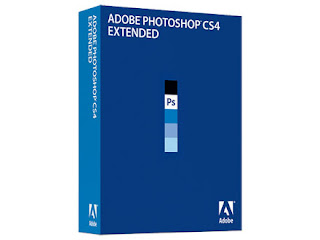Hide Your Files In A JPEG !!
Well, did you know you could hide your files in a JPEG file? For this, you will only need to download WinRAR. You just need to have a little knowledge about Command Prompt and have WinRAR installed.
Ok, lets begin…
1. Gather all the files that you wish to hide in a folder anywhere in your PC (make it in C:\hidden - RECOMMENDED).
2. Now, add those files in a RAR archive (e.g. secret.rar). This file should also be in the same directory (C:\hidden).
3. Now, look for a simple JPEG picture file (e.g. logo.jpg). Copy/Paste that file also in C:\hidden.
4. Now, open Command Prompt (Go to Run and type ‘cmd‘). Make your working directory C:\hidden.
5. Now type: “COPY /b logo.jpg + secret.rar output.jpg” (without quotes) - Now, logo.jpg is the picture you want to show, secret.rar is the file to be hidden, and output.jpg is the file which contains both. :D
6. Now, after you have done this, you will see a file output.jpg in C:\hidden. Open it (double-click) and it will show the picture you wanted to show. Now try opening the same file with WinRAR, it will show the hidden archive .
Subscribe
Please donate...
fun
Blog Archive
-
▼
2009
(33)
-
►
May
(7)
- First Impressions - Live Mesh Review
- Higher resolution Windows 7 logo, presention style...
- Get your Tenth SSLC, Matric 2008-2009 Results...
- Windows Mobile 7 job ad reveals “Unified (Communic...
- Microsoft’s SideShow-enhanced PC gaming concept co...
- Winxp Applications Startup Time, Decrease your App...
- Top Ten Computer jokes
-
►
May
(7)
Followers
People online
.,
It shocks me as a devoted Firefox user to say this, but Internet Explorer 9 could very well leapfrog the competition in the race of next-generation of web browsers in 2010 thanks to a groundbreaking platform-wide implementation of a hardware-accelerated renderer that I think is quite literally “a free upgrade for the web”.
What makes IE9’s implementation of hardware-acceleration so compelling is that it has major real-world benefits and its completely transparent to both end-user and developers. Using the new capabilities in Direct2D instead of GDI, IE9 is able to rendering all the visual elements of websites much faster and smoother. One example of where this really shines is in the Bing Maps demo where continuously panning the map is just as smooth as navigating a map in a 3D strategy game.
During a meeting with IE general manager Dean Hachamovitch, he explained that this feature hasn’t already been implemented in other mainstream browsers today is because by no means this is an easy feat to accomplish. At least one issue he pointed out was the fact that there may be other components inside a frame that handles its own rendering, like Adobe Flash for example.
Having already overcame the major implementation issues, Dean was able to confirm this feature does not actually introduce any incompatibility issues besides a subtle difference in the layout of text as fonts are rendered by the more advanced DirectWrite engine.
Essentially, this feature coupled with an already improved and continued investment in web standards and overall browser performance until it is released, IE9 is in great shape to become the browser with the best browsing experience in 2010 when one might expect it to ship as a standalone download.
I may very well make the switch back.
Before you spend a dime on security, there are many precautions you can take that will protect you against the most common threats.
1. Check Windows Update and Office Update regularly (http://office.microsoft.com/productupdates); have your Office CD ready. Windows Me, 2000, and XP users can configure automatic updates. Click on the Automatic Updates tab in the System control panel and choose the appropriate options.
2. Install a personal firewall. Both SyGate (www.sygate.com) and ZoneAlarm (www.zonelabs.com) offer free versions.
3. Install a free spyware blocker. SpyBot Search & Destroy. SpyBot is also paranoid and ruthless in hunting out tracking cookies.
4. Block pop-up spam messages in Windows NT, 2000, or XP by disabling the Windows Messenger service (this is unrelated to the instant messaging program). Open Control Panel Administrative Tools Services and you'll see Messenger. Right-click and go to Properties. Set Start-up Type to Disabled and press the Stop button. Bye-bye, spam pop-ups! Any good firewall will also stop them.
5. Use strong passwords and change them periodically. Passwords should have at least seven characters; use letters and numbers and have at least one symbol. A decent example would be f8izKro@l. This will make it much harder for anyone to gain access to your accounts.
6. If you're using Outlook or Outlook Express, use the current version or one with the Outlook Security Update installed. The update and current versions patch numerous vulnerabilities.
7. Buy antivirus software and keep it up to date. If you're not willing to pay, try Grisoft AVG Free Edition (Grisoft Inc., www.grisoft.com). And doublecheck your AV with the free, online-only scanners available at www.pandasoftware.com/activescan and http://housecall.trendmicro.com.
8. If you have a wireless network, turn on the security features: Use MAC filtering, turn off SSID broadcast, and even use WEP with the biggest key you can get. For more, check out our wireless section or see the expanded coverage in Your Unwired World in our next issue.
9. Join a respectable e-mail security list, such as the one found at our own Security Supersite at http://security.ziffdavis.com or http://zone-h.org, so that you learn about emerging threats quickly and can take proper precautions.
10. Be skeptical of things on the Internet. Don't assume that e-mail "From:" a particular person is actually from that person until you have further reason to believe it's that person. Don't assume that an attachment is what it says it is. Don't give out your password to anyone, even if that person claims to be from "support."
Since defragging the disk won't do much to improve Windows XP performance, here are 23 suggestions that will. Each can enhance the performance and reliability of your customers' PCs. Best of all, most of them will cost you nothing.
1.) To decrease a system's boot time and increase system performance, use the money you save by not buying defragmentation software -- the built-in Windows defragmenter works just fine -- and instead equip the computer with an Ultra-133 or Serial ATA hard drive with 8-MB cache buffer.
2.) If a PC has less than 512 MB of RAM, add more memory. This is a relatively inexpensive and easy upgrade that can dramatically improve system performance.
3.) Ensure that Windows XP is utilizing the NTFS file system. If you're not sure, here's how to check: First, double-click the My Computer icon, right-click on the C: Drive, then select Properties. Next, examine the File System type; if it says FAT32, then back-up any important data. Next, click Start, click Run, type CMD, and then click OK. At the prompt, type CONVERT C: /FS:NTFS and press the Enter key. This process may take a while; it's important that the computer be uninterrupted and virus-free. The file system used by the bootable drive will be either FAT32 or NTFS. I highly recommend NTFS for its superior security, reliability, and efficiency with larger disk drives.
4.) Disable file indexing. The indexing service extracts information from documents and other files on the hard drive and creates a "searchable keyword index." As you can imagine, this process can be quite taxing on any system.
The idea is that the user can search for a word, phrase, or property inside a document, should they have hundreds or thousands of documents and not know the file name of the document they want. Windows XP's built-in search functionality can still perform these kinds of searches without the Indexing service. It just takes longer. The OS has to open each file at the time of the request to help find what the user is looking for.
Most people never need this feature of search. Those who do are typically in a large corporate environment where thousands of documents are located on at least one server. But if you're a typical system builder, most of your clients are small and medium businesses. And if your clients have no need for this search feature, I recommend disabling it.
Here's how: First, double-click the My Computer icon. Next, right-click on the C: Drive, then select Properties. Uncheck "Allow Indexing Service to index this disk for fast file searching." Next, apply changes to "C: subfolders and files," and click OK. If a warning or error message appears (such as "Access is denied"), click the Ignore All button.
5.) Update the PC's video and motherboard chipset drivers. Also, update and configure the BIOS. For more information on how to configure your BIOS properly, see this article on my site.
6.) Empty the Windows Prefetch folder every three months or so. Windows XP can "prefetch" portions of data and applications that are used frequently. This makes processes appear to load faster when called upon by the user. That's fine. But over time, the prefetch folder may become overloaded with references to files and applications no longer in use. When that happens, Windows XP is wasting time, and slowing system performance, by pre-loading them. Nothing critical is in this folder, and the entire contents are safe to delete.
7.) Once a month, run a disk cleanup. Here's how: Double-click the My Computer icon. Then right-click on the C: drive and select Properties. Click the Disk Cleanup button -- it's just to the right of the Capacity pie graph -- and delete all temporary files.
8.) In your Device Manager, double-click on the IDE ATA/ATAPI Controllers device, and ensure that DMA is enabled for each drive you have connected to the Primary and Secondary controller. Do this by double-clicking on Primary IDE Channel. Then click the Advanced Settings tab. Ensure the Transfer Mode is set to "DMA if available" for both Device 0 and Device 1. Then repeat this process with the Secondary IDE Channel.
9.) Upgrade the cabling. As hard-drive technology improves, the cabling requirements to achieve these performance boosts have become more stringent. Be sure to use 80-wire Ultra-133 cables on all of your IDE devices with the connectors properly assigned to the matching Master/Slave/Motherboard sockets. A single device must be at the end of the cable; connecting a single drive to the middle connector on a ribbon cable will cause signaling problems. With Ultra DMA hard drives, these signaling problems will prevent the drive from performing at its maximum potential. Also, because these cables inherently support "cable select," the location of each drive on the cable is important. For these reasons, the cable is designed so drive positioning is explicitly clear.
10.) Remove all spyware from the computer. Use free programs such as AdAware by Lavasoft or SpyBot Search & Destroy. Once these programs are installed, be sure to check for and download any updates before starting your search. Anything either program finds can be safely removed. Any free software that requires spyware to run will no longer function once the spyware portion has been removed; if your customer really wants the program even though it contains spyware, simply reinstall it. For more information on removing Spyware visit this Web Pro News page.
11.) Remove any unnecessary programs and/or items from Windows Startup routine using the MSCONFIG utility. Here's how: First, click Start, click Run, type MSCONFIG, and click OK. Click the StartUp tab, then uncheck any items you don't want to start when Windows starts. Unsure what some items are? Visit the WinTasks Process Library. It contains known system processes, applications, as well as spyware references and explanations. Or quickly identify them by searching for the filenames using Google or another Web search engine.
12.) Remove any unnecessary or unused programs from the Add/Remove Programs section of the Control Panel.
13.) Turn off any and all unnecessary animations, and disable active desktop. In fact, for optimal performance, turn off all animations. Windows XP offers many different settings in this area. Here's how to do it: First click on the System icon in the Control Panel. Next, click on the Advanced tab. Select the Settings button located under Performance. Feel free to play around with the options offered here, as nothing you can change will alter the reliability of the computer -- only its responsiveness.
14.) If your customer is an advanced user who is comfortable editing their registry, try some of the performance registry tweaks offered at Tweak XP.
15.) Visit Microsoft's Windows update site regularly, and download all updates labeled Critical. Download any optional updates at your discretion.
16.) Update the customer's anti-virus software on a weekly, even daily, basis. Make sure they have only one anti-virus software package installed. Mixing anti-virus software is a sure way to spell disaster for performance and reliability.
17.) Make sure the customer has fewer than 500 type fonts installed on their computer. The more fonts they have, the slower the system will become. While Windows XP handles fonts much more efficiently than did the previous versions of Windows, too many fonts -- that is, anything over 500 -- will noticeably tax the system.
18.) Do not partition the hard drive. Windows XP's NTFS file system runs more efficiently on one large partition. The data is no safer on a separate partition, and a reformat is never necessary to reinstall an operating system. The same excuses people offer for using partitions apply to using a folder instead. For example, instead of putting all your data on the D: drive, put it in a folder called "D drive." You'll achieve the same organizational benefits that a separate partition offers, but without the degradation in system performance. Also, your free space won't be limited by the size of the partition; instead, it will be limited by the size of the entire hard drive. This means you won't need to resize any partitions, ever. That task can be time-consuming and also can result in lost data.
19.) Check the system's RAM to ensure it is operating properly. I recommend using a free program called MemTest86. The download will make a bootable CD or diskette (your choice), which will run 10 extensive tests on the PC's memory automatically after you boot to the disk you created. Allow all tests to run until at least three passes of the 10 tests are completed. If the program encounters any errors, turn off and unplug the computer, remove a stick of memory (assuming you have more than one), and run the test again. Remember, bad memory cannot be repaired, but only replaced.
20.) If the PC has a CD or DVD recorder, check the drive manufacturer's Web site for updated firmware. In some cases you'll be able to upgrade the recorder to a faster speed. Best of all, it's free.
21.) Disable unnecessary services. Windows XP loads a lot of services that your customer most likely does not need. To determine which services you can disable for your client, visit the Black Viper site for Windows XP configurations.
22.) If you're sick of a single Windows Explorer window crashing and then taking the rest of your OS down with it, then follow this tip: open My Computer, click on Tools, then Folder Options. Now click on the View tab. Scroll down to "Launch folder windows in a separate process," and enable this option. You'll have to reboot your machine for this option to take effect.
23.) At least once a year, open the computer's cases and blow out all the dust and debris. While you're in there, check that all the fans are turning properly. Also inspect the motherboard capacitors for bulging or leaks. For more information on this leaking-capacitor phenomena, you can read numerous articles on my site.
Following any of these suggestions should result in noticeable improvements to the performance and reliability of your customers' computers. If you still want to defrag a disk, remember that the main benefit will be to make your data more retrievable in the event of a crashed drive.
Microsoft has made available a trial version of Windows 7 Enterprise in both 32-bit and 64-bit versions. According to Microsoft, "It is designed specifically for IT Professionals, so that you can test your software and hardware on a final version of the product. In addition, it provides the opportunity for you to become more familiar with the key improvements over previous versions of the Windows operating system, and experience firsthand how Windows 7 can make your PC environment more productive, secure, and manageable." The free trial version is available as DVD images or a VHD (virtual hard disk) file for use in Virtual PC or Hyper-V Server.
Download 32-bit or 64-bit Windows 7 Enterprise Trial
Download 32-bit VHD Windows 7 Enterprise Trial
Note: Before trying windows 7 please checkout the windows 7 upgrade advisor to see if your computer is compatible with windows 7.
Is your system ready??
Is windows 7 compatible with my PC??
A company is to start using a carrier pigeon to transfer data between its offices - because bosses believe it will be quicker than broadband.
IT experts at a firm in South Africa said it takes up to six hours to transfer four gigabytes of encrypted data between two of its offices which lie 50 miles apart.
Today staff at the financial services company will save valuable time by instead having the information transported by a homing pigeon named Winston.
Experts believe Winston, pictured with Unlimited Group boss Kevin Rolfe, will take 45 minutes to transport the data between offices
Workers will attach a memory card containing the data to bird's leg and let nature take its course.
Experts believe the specially-trained 11-month-old pigeon will complete the flight in just 45 minutes - and at a fraction of the cost.
Unlimited Group boss Kevin Rolfe said: 'It might sound crazy in this day and age, but we're always looking for new ways to move our business forward and we think this might just work.
'For years we've struggled with the internet as a method of communication. It's fine for emails and correspondence, but we need to transfer a lot of data from office to another and find it often lets us down.
'To send four gigabytes of encrypted information takes around six hours on a good day. If we get bad weather and the service goes down then it can up to two days to get through.
'We started looking at other ways to solve the problem and discovered that carrier pigeons could do the job a lot more quickly.'
If the first pigeon flight is a success bosses will employ Winston and some of his friends to make a weekly trip between the firm's two offices.
The Unlimited Group is a South Africa-based company offering insurance and financial products to entrepreneurs.
Its head office is in Durban on the country's south-eastern coastline, while its main call centre is 50 miles north in Howick, outside Pietermaritzburg.
Winston is owned by a keen pigeon fancier who lives a short distance from the call centre and has already flown several test runs without carrying information to ensure he is familiar with the route.
Kevin added: 'For security reasons the information on the memory card attached to Winston has to be very thoroughly encrypted, as it contains personal details of people who call our centre.
'With modern computer hacking, we're confident well-encrypted data attached to a pigeon is as secure as information sent down a phone line anyway.
'There are other problems, of course. Winston is vulnerable to the weather and predators such as hawks. Obviously he will have to take his chances, but we're confident this system can work for us.'
Broadband internet in South Africa is not as widespread as in the UK.
Although recent advances in technology have seen it rolled out in most major cities, it remains costly to use and the service can be blighted by adverse weather conditions and power cuts.
Kevin added: 'We're not blaming anyone for the problems we've experienced with the internet, but we're keen to try and find another solution.
'For a firm like ours that transfers a lot of data regularly the costs of doing so can add up.
'If Winston can do the job as efficiently then we'd be silly not to think about using him instead - especially as he'll only cost us a little of bird seed to run.'
Carrier pigeons are specially bred for their ability to find their way home from wherever they are released.
The birds were believed to have been used for the first time in an organised manner in the twelfth century by the Mongol leader Genghis Khan.
Microsoft 's new Security Essentials software has passed at least one exam so far--a review by security testing firm AV-Test.org.
Using the latest version and definition updates of Microsoft Security Essentials (MSSE) downloaded from the Web, AV-Test ran the product through a series of tests on Sept. 29 and 30 to judge its effectiveness at fighting malware.
To check static known malware, AV-Test pitted Security Essentials against the most recent WildList, a sampling of 3,732 viruses and other threats compiled by the WildList Organization. Microsoft's product successfully detected and blocked all of the samples in both manual and active scanning.
AV-Test also threw its current set of 545,034 viruses, worms, Trojans, and other threats at Security Essentials. MSSE successfully caught 536,535 samples for an overall good detection score of 98.44 percent.
In AV-Test's battle against adware and spyware, Security Essentials stopped 12,935 out of 14,222 samples, earning a detection grade of 90.95 percent. No false positives came up in a scan of over 600,000 clean files from Windows, MS Office, and other commonly used programs.
To check dynamic malware, which is based on its behavior rather than static lists, AV-Test found that MSSE had no "dynamic detection" in place as the software failed to find any of the recently released malware used in the test. AV-Test noted that other standalone antivirus products don't include behavior-based detection either, although that feature is typically found in full security suites.
MSSE also found and eliminated all 25 rootkits that AV-Test threw at it.
Security Essentials did only a fair job of cleaning up infections. Facing 25 different malware samples, the product removed all active components as part of its repair process. But in many cases, some remnants of the malware were left behind, as inactive executable files or empty Registry keys.
Finally, AV-Test found that the speed of Security Essentials scanning was about average compared with that of other security products.
AV-Test's review of Security Essentials was run on Windows XP with SP3, Windows Vista with SP2, and Windows 7 RTM, both the U.S. English and German 32-bit editions. A series of papers on the methodology used by AV-Test in its testing process are at the company's Web site.
Source: CNET
For more details please visit: www.windows7news.com/pre-order-windows-7/
Microsoft had dug itself a cool, deep, dark hole with Windows Vista. Users demanding that Redmond extend the life of Windows XP wasn't exactly something they could be proud of, either. Bombarded by complaints and negative press even after the first service pack was released, the bar had been set high for Vista's successor: Windows 7. This review is based on an official copy of the Windows 7 RTM that Microsoft provided to CNET on July 30, 2009.
Luckily for Microsoft, Windows 7 is more than just spin. It's stable, smooth, and highly polished, introducing new graphical features, a new taskbar that can compete handily with the Mac OS X dock, and device management and security enhancements that make it both easier to use and safer. Importantly, it won't require the hardware upgrades that Vista demanded, partially because the hardware has caught up, and partially because Microsoft has gone to great lengths to make Windows 7 accessible to as many people as possible.
It's important to note that the public testing process for Windows 7 involved one limited-availability beta and one release candidate, and constituted what some have called the largest shareware trial period ever. As buggy and irritating as Vista was, Windows 7 isn't. Instead, it's the successor to Windows XP that Microsoft wishes Vista had been, and finally places it on competitive footing with other major operating systems like OS X and Linux.
Microsoft is offering six versions of Windows 7: Starter, Home Premium, Professional, Ultimate, OEM, and Enterprise. The three versions that Redmond will be promoting most heavily are Home Premium, Professional, and Ultimate, although Starter will also be available to consumers.
Windows 7 will support both 32-bit and 64-bit systems. The bare minimum requirements for the 32-bit include a 1 GHz processor, 1 GB RAM, 16 GB available hard-disk space, and a DirectX 9 graphics device with WDDM 1.0 or higher driver. 64-bit systems will require at least a 1 GHz processor, 2 GB RAM, 20 GB of free space on your hard drive, and a DirectX 9 graphics device with WDDM 1.0 or higher driver. A touch-screen monitor is required to take advantage of the native touch features. Do note that some users have claimed to have limited success running the Windows 7 beta with less than 1 GB of RAM, but that's not recommended.
Installation
Microsoft is offering several paths to install Windows 7. People can buy a new computer with the operating system already installed, upgrade from Windows XP or Vista, or do a clean install on a computer the user already owns. The clean installation took us about 30 minutes, but that will vary depending on your computer.
The upgrade procedure is different depending on whether you're running Windows XP or Windows Vista. Vista users merely need to back up their data before choosing the Upgrade option from the install disc. Both XP Home and XP Pro users will have to back up their data, then choose Custom from the install disc. Custom will have the same effect as a clean install, although it'll save your old data in a folder called Windows.old. Once you choose Custom, you'll need to select the partition of your hard drive that contains Windows XP, and then follow the instructions to enter your product key and allow the computer to reboot as needed.
If you're not sure if your current computer can run Windows 7, you can download and run the Windows 7 Upgrade Advisor from Microsoft.
Source: CNET
 At an overwhelmingly popular session during Microsoft TechEd Australia 2009 this week, Reed Shaffner from the Office team provided among other things a brief but satisfying peek at the latest Office Web Apps experience that has yet to be opened up for public beta testing. Here’s a couple photos and notes on what he showed off.
At an overwhelmingly popular session during Microsoft TechEd Australia 2009 this week, Reed Shaffner from the Office team provided among other things a brief but satisfying peek at the latest Office Web Apps experience that has yet to be opened up for public beta testing. Here’s a couple photos and notes on what he showed off.
Bear in mind this demo was catered towards IT professionals so the Office Web Apps experience is sitting inside a Sharepoint portal, the actual Office Web Apps user interface should be very similar for the consumer version that sits within Windows Live too.
By default, clicking open a document from the archive opens the document for viewing. In this demo, Silverlight is installed and the enhanced viewer loads almost instantly. From what can be seen from the toolbar, simple functionality like “find” and “zoom” is provided. Conveniently the viewer can also be full-screened using a button on the top-right.
From this viewer, the user is provided two simple choices to edit the document – either to edit it online or download it do the desktop client. Although it was not demoed, one can only hope the “file” menu will include some printing or export functionality directly from the viewer.
source: www.istartedsomething.com
Add this to the ever-growing list of Microsoft design decisions that doesn’t make sense.
Thanks to a thriving community of custom ROM developers at xda-developers.com, I’m been fortunate enough to be able to upgrade my year-old Samsung i780 Windows phone to the Windows Mobile 6.5 OS.
From the past couple of days my overall experiences with Windows Mobile 6.5 has been positive, but, I do find myself puzzled why Microsoft declared what appears to be a half-finished product “done”. It’s as if a builder was half way through renovating a kitchen and walked off. To illustrate this, take a look at the disconcerting side-by-side picture above.
Both pictures are from Windows Mobile 6.5 and both are native in-call status screens. The difference is that if you make a call or receive a call whilst your screen is unlocked, you get the interface on the left. However, if your screen is locked, you get the far more modern, intuitive and touch-friendly experience interface on the right.
Whilst I understand why there is a difference from a technical low-level code perspective, it baffles me why the better experience is “hidden” in such a way that most people would probably not be aware of it or be able to use it very often since WM6.5 doesn’t automatically lock the screen by default anyway. It’s not just inconsistent, it doesn’t even make sense.
Having said that however it’s obvious Microsoft is heading into the right direction but the question is whether they can get there before the iPhone or Android lapses them.I would like to point out though the new WM6.5 multi-function lock screen is very innovative is much more functional than the iPhone or Android’s single-purpose lock screens.
Source:www.istartedsomething.com
If you have a webcam attached to your desktop computer then there’s a good chance it’s either sitting around gathering dust or taking hourly pictures of your uneventful window. One way or another, getting any value out of it when you’re not video chatting would be a nice bonus. Now with Windows 7’s Sensors API and a neat application, not only could it be productive but your eyes might thank you for it.
One of the more interesting entries into the Windows 7 “Code 7 Contest” is an application called “BLUntrl”. This conceptually simple but highly practical application lets you do on your desktop what newer model laptops also do – automatic backlight control.
However since desktops don’t have ambient light sensors built-in, this application turns your webcam into one through the “magic of software” and then hooks into the native Windows 7 Sensors API and the monitor configuration APIs to adjust the backlight of all your attached monitors for optimal brightness, according to ambient lighting conditions.
Anyone who use a computer near a window can easily testify how much lighting conditions can change and affect the readability of monitors. Also, night owls like myself will also know just how glaring a brightened monitor can be in a dark room. In both cases, adjusting the brightness can help.
In the accompanying video submitted by the developer he also suggests building in a feature that can detect motion using the webcams which perhaps could be used to intuitively suspend the monitors if the user leaves the desk.
Get the latest Flash Player to see this player.
The Code 7 Contest ends October 10. Good luck “sonic”.
Source:www.istartedsomething.com

In the rare chance you’ve ever criticized a Microsoft advertisement, well here’s your opportunity to finally unleash your creative spark to do one better and earn some cold hard cash as well.
Gearing up to the wave of Windows Mobile 6.5-powered devices shipping later this year, Microsoft is currently planning a large-scale worldwide advertising campaign starting October 1 to promote the new “Windows Phones” brand. And they want your ideas on innovative ways to promote “Windows phones”.
Microsoft has teamed up with Zooppa.com, a website that allows companies to publish advertising briefs and crowdsource freelance graphics designers, directors, animators and writers to develop innovative creatives in return for cash prizes, to offer anyone the opportunity to contribute video, print, radio or web ads or even ad concepts with a total cash prize of $14,000 up for grabs.
The competition will run from August 5 to October 5 at the end of which both Microsoft and the community will decide the best ads in each category.
Although the competition is currently only on Zooppa’s Italian website, I’m hoping it will be available to English users as well. If not, then you better learn some Italian quick. However if you’re already fluent in Italian, you can find a more detailed brief here.
Even though the product still leaves much to be desired, it’s nice to see Microsoft experimenting with new concepts not just in technology but marketing too. If some good ads do come out of this competition, it’ll be interesting to see too if Microsoft will actually run them.
Update: As commenter “The Evangelist” have noted, the English Zooppa competition page seems to be up now but still features an Italian brief. Hopefully it’s a sign that it will indeed be open to English users too.
By Long zheng
www.istartedsomething.com
DreamSpark is one of those relatively-awesome-yet-equally-as-known initiatives from Microsoft. Yeah, plenty of people know about it, especially many up-and-coming developers who happen to be the intended audience, but there are also others who could easily benefit. I always manage to run into an IT or CS student who has no idea about DreamSpark until I tell the person, and once they see it, it’s like this treasure trove of lightbulbs turns on in the person’s mind.
For those who don’t know, DreamSpark throws free software at students (after verifying their student-hood, of course). I previously wrote about using DreamSpark to get and use a free OS in place of Vista over here.
Now, keeping the awesomeness of DreamSpark in mind, Expression 3 was only very recently released. A number of threads have popped up on the internet, with the most notable first result for me being this thread on Channel 8. Coupled with requests from other students I personally know as well as faculty from schools near the DC area (thanks for reading, guys!), I figured I’d look into it.
There’s good news, and there’s the news which isn’t exactly bad. I’ll spill the news which isn’t exactly bad first.
There’s no official target date on getting Expression Studio 3 up on DreamSpark, nor will it be available in July, nor is the target timeframe a certainty or guarantee. There; that’s the news which isn’t exactly bad.
The good news: the target timeframe is still before the point when classes start for many of you. The word, as given by a Microsoft spokesperson, is that a “target timeframe would be [the] end of August.”
If you can’t wait ‘til then, go grab Expression Studio 2 from DreamSpark right now. Otherwise, show some patience, be awesome, and grab Expression Studio 3 once it drops for you guys for free in a month. Cheers to dreamers at Channel 8 for holding out, and I’ll have an update for people once a specific date has been settled upon.
source:www.aeroxp.org
(found via The Chip Shop Awards 2009).
Update: It turns out the Chip Shop Awards is a light-hearted advertising competition that accepts entries which may not be for actual clients or have been published in public. It’s impossible to tell if Microsoft UK officially sanctioned this particular creative, although they probably should.
In the same competition is another “faux” creative worth mentioning for XBOX 360 that makes reference to the 13 year old kid who claimed to the be a father.
Here are some images of the new about screen of Office and screenshots of the new version of Outlook, including the ribbon toolbar.
A trademark application by Microsoft early last week could be an indication of what more the Zune HD might do, applications.
Trademark application 77775625 for the trademark “ONEAPP”, or alternatively pseudo-marked “One Application”, is classified as a trademark for “online retail store services facilitating the download of computer software for use on mobile phones, media players and other portable electronic devices”.
Furthermore, a separate classification describes,
computer software for allowing mobile device users to send messages, make payments and access and play music, games and videos on mobile devices; computer software platforms for developing mobile applications; computer software, namely, software development tools for the creation of mobile applications; computer software for running retail store site for purchase and download of mobile applications over wireless networks
Of course all of this is assuming the mention of “media players” is intentional, but considering the Zune has always been a Windows CE device under heavy disguise, it’s not entirely far-fetched either. Certainly if XNA games is any indication already, then these devices are perfectly capable of running practical applications.
What’s even more interesting is the actual word, “OneApp”, which definitely gives the impression that the applications are somehow universal across classes of devices. It’s no secret that the Windows Mobile 7 team is collaborating with the Zune team. Write-once apps that works on both Windows Mobile and Zune? Wouldn’t that be nice.
Chinese Microsoft enthusiast blog LiveSino.net today posted a bunch of links to some interesting portfolios by a handful of Chinese designers who works at the Microsoft Advanced Technology Center (ATC) Studios in Beijing. What many people don’t know is that the ATC has been largely responsible for the user experience design of Windows Mobile. This however is no longer the case as WM 6.5 was their last project, but up and until now, they’ve been busy conceptualizing the future of Windows Mobile. Most of those concepts have never surface in public before, until now.
Out of all the portfolios linked, one stands out as the juiciest. Teng Lei, a user experience designer at the ATC recently blogged about a new portfolio by Robin Zhu (not yet launched) who appears to also work at the ATC. What appears to be a teaser quickly turns into an enormous gallery of high resolution clippings from Robin’s portfolio which showcases some extraordinary Windows Mobile concepts he’s designed over the years.
Here’s a select few I found the most interesting, but I would encourage everyone to visit the original blog post to see the whole range.
With these amazing UX concepts, one wonders, where did it all go wrong for Windows Mobile?
Source: www.istartedsomething.blogspot.com
Two first impressions. First, the Live Mesh tech preview is a good start. It's obviously early in the life of Live Mesh so it's hard to judge something which you are viewing by just peering into one tiny porthole. Second, Live Mesh is a move away from the old freeze the market, bait-n-switch tactics of Microsoft old. Let's jump into the Live Mesh tech preview.
Live Mesh Installation
Score: 4 of 5--The Live Mesh install was extremely easy, and with one exception, was flawless. And I'm probably being a bit unfair about the one exception, because it had to do with SilverLight not installing properly, but I'm not dinging Live Mesh for that one.
To join the tech preview, just sign up. They are taking 10,00
0 users initially. You'll receive an e-mail when you are in, then go back to the site and sign in with your Windows Live user ID.
First, you'll need to add your device to the Mesh, which causes Live Mesh software to be installed on your computer. It all went very fast and went well for me... no problems.
From there, you can add other devices or start to upload documents you want to share through Live Mesh, as shown in this screenshot (click to enlarge).
That's the good news. Now, for the bad. To use Live Mesh you'll have to enable UAC on Vista. Yep, you heard me right. You have to ENABLE UAC! OMG, hasn't Microsoft learned their lessons about User Account Control? You know what UAC stands for, don't you? User Annoyance Center. I'm sure there are good security reasons for doing this but Microsoft is asking a lot from us if they expect users to live with UAC in order to use Live Mesh.
Holy barriers to entry, Batman. One BIG demerit, to what otherwise is a great installation experience.
Sharing Data
Score: 3 of 5--Setting up folders and sharing files are easy. Go to the Live Desktop and start adding folders. One thing that was a bit confusing is that you double-click folder icons in Live Desktop. I guess it makes sense since this is a desktop metaphor, but doing it from a browser fooled me until about the fourth try.
Adding files is easy and straight forward through the Live Mesh web interface. You can also go to you Windows Explorer where you'll find "Live Mesh Folders" under your account's local files. Everything's pretty straight forward from there too. I do wish you could drag and drop via the Web interface (something I'll say more about later) and could add folders in addition to single files. I suppose those features will come.
By
Mitchell Ashley
www.pcworld.com
Stephen Chapman of UX Evangelist delivers yet again. In response to all the chatter and speculation surrounding the new Windows 7 logo, Stephen has published some interesting graphic resources he’s found in the master slides of the “Windows 7 Core Presentation Deck” which reveals more details of how Microsoft plans to market Windows 7 to the masses.
Besides larger resolution versions of the new Star Trek (flare)-inspired “7″ logo in four vibrant colors, there are also some basic guides on how Windows 7 PowerPoint presentations should be designed.
The venn diagram example (right) I thought was particularly interesting and is probably a good representation of the simplified and humanistic approach Microsoft will use to pitch Windows 7. FYI, Windows 7 is at the intersection between “this is cool”, “easy” and “it’s what I want” encapsulated by “it works”.
If there wasn’t enough goodies in one PowerPoint deck already, there is also a small resolution mockup of a Windows 7 display in a retail environment which appears to feature the retail boxart not too different to the leaked version.
Needless to say, anything plastered with “Microsoft Confidential” is definitely worth a look.
By
Long Zheng
source: www.istartedsomething.com
It appears the Windows Mobile team, who has had a history for sharing good insights into the future development of Windows Mobile through innocent job advertisements, is not wasting any time sharing new information about Windows Mobile 7. A recent job advertisement for a Software Development Engineer on the “Communications Foundations” team writes,

The Mobile Devices division is Microsoft’s fastest growing, most cutting edge, and most competitive business. Windows Mobile 7 is a huge, important bet for the company and the team has benefitted from a recent influx of senior talent from around the company. Our users buy Windows Mobile devices to manage all parts of their work and personal lives through the use of phone, email, IM, SMS, calendar, contacts, photo sharing, and access to social networks. “Communications” is the Windows Mobile 7 team that owns that experience end to end from phone to connectivity to Windows Live and Exchange services. Millions of Windows Mobile customers all around the world use what we build in this team every day.
The Communications Foundations team is the engine room that powers these social experiences - the team builds the connectors and Unified Storage models that power all the social & communications experiences for WM7. The team is at the center of the rich change in how communications is happening, driven by the rapid shifts in social networking - Live wave 4, Facebook, Twitter etc. The team is looking for an experienced developer to drive how we enable exciting, new market-changing scenarios based on top of the Unified Store. You will help architect, design and build capabilities to enable these new end-to-end scenarios, and drive a clear model/view separation in our architecture.
As far as I’m aware, the “connectors” and “Unified Storage” referred to here is a new concept for WM7. Unfortunately the job description doesn’t go into any details, but in the context of communications, I’m predicting it’s a new framework designed to handle all the communication storage needs on a phone in a single, structured and open-access system.
If my prediction is correction, as opposed to the current method where each application has its own proprietary storage model (ex. Outlook Mobile, Facebook application, Twitter applications), this new framework would allow applications to store and retrieve any communications data on the phone in a consistent and managed manner, allowing for far richer integration.
Like icing on the cake, the job ad also confirms what has been hinted at for a very long time, integration with the Zune service.
By
Long zheng
source: www.istartedsomething.com
Windows SideShow’s reception in the marketplace since the launch of Windows Vista has been lukewarm at best, but they haven’t given up. Now Microsoft is trying to breathe new life into Windows SideShow by illustrating some interesting applications of the platform to PC gamers.
A research study conducted by Microsoft earlier this year shows gamers are keen on a small Windows SideShow-powered touch-enabled and rotatable widescreen display to the tune of about 6.4-inches attached to the side of a monitor. If that wasn’t enough, it’s also suggested the display be connected via WiFi or Bluetooth so you could place it wherever. Since, Microsoft has ran with the idea showing how such a screen can benefit gamers.
One and perhaps the most obvious implementation of SideShow for a game, illustrated above, is to move the menus and on-screen controls of the game to the SideShow display, freeing up the primary display to show more of the game. This I’m sure captures the interest of RPG and strategy players who might find a third of the screen today dedicated to controls.
In another scenario, the auxiliary display could also be used to provide a more immersive gaming experience. In this example, the auxiliary display acts like wing-mirror of a racing game, but is suggested could act as an instrument panel for a flight simulator game. Of course prior art is due as Sony first demoed the same concept between a Playstation 3 and Playstation Portable for a racing game, however has since failed to realize.
Furthermore, the auxiliary device could display secondary information when a gamer would normally otherwise have to pause the game to display, for example a map in a flight simulator game. Anyone who’s played GTA4 probably comprehends how frustrating it was to pause the game every time you needed to review the large map.
Last but not least, the auxiliary display could also provide information outside of the game but useful to the player, for example walkthroughs, game guides or chatting applications. Of course, like a standard SideShow device, it should also allow you to control music, read emails and check the weather, and we all know how well that caught on.
As an avid PC gamer, this definitely captures my interest but of course is still nothing more than a Photoshop mockup (as seen by the Gamespot watermark). If a hardware vendor can produce such a device for under $100, I think it could sell like hotcakes.
By
Long Zheng
Source: www.istartedsomething.com
By default, Microsoft includes the /prefetch:1 switch to speed up it's Windows Media Player application start time. This switch can be used for other Windows applications and also many third party programs.
Example #1
You have AOL 8.0 installed on the computer. Complete the steps outlined bewlo to add the /prefetch:1 switch to AOL's Target path.
1. Right click on the AOL shortcut and select properties from the menu.
2. In the Target: Field add the /prefetch:1 switch to the very end of the path, like this: "C:\Program Files\America Online 8.0\aol.exe" /prefetch:1 and then click ok.
Now start AOL. It would load at least 50 times faster than ever before.
Example #2
1, Go to the Start button/All Programs/Accessories/System Tools
2. Right click on System Restore and select properties from the menu that appears. Add the /prefetch:1 to the Target Path entry so it looks like this %ystemRoot%\System32\restore\rstrui.exe /prefetch:1 and click ok.
Now System Restore will start immediately when executed.
Note: This switch will only work with some programs. Others will return a message saying the program in the target box is invalid. Just remove the switch
1. COMPUTER PROGRAMMER AND HIS SON
The computer programmer to his son: "Here, I brought you a new basketball."
Son: "Thank you, daddy, but where is the user's guide?"
2. SOMETHING REALLY CHALLENGING GAME
A customer comes into the computer store. "I'm looking for a mystery Adventure Game with lots of graphics. You know, something really challenging."
"Well," replied the clerk, "Have you tried Vista?"
3. COMPUTER GEEK AND A BEAUTIFUL WOMAN
What would a computer geek is going to do after seeing a beautiful woman?
"Immediately start downloading it."
4. TROUBLE
Bill Gates was drafted and sent to boot camp. At the rifle range, he was given some instruction, a rifle, and bullets. He fired several shots at the target. The report came from the target area that all attempts had completely missed the target.
Bill Gates looked at his rifle, and then at the target. He looked at the rifle again, and then at the target again. He put his finger over the end of the rifle barrel and squeezed the trigger with his other hand. The end of his finger was blown off, whereupon he yelled toward the target area, "It's leaving here just fine, the trouble must be at your end!"
5. FATAL ERROR
Man: Hello, my computer is reporting a fatal error!
Customer Support: Well there's nothing we can do now, you should have called us when it was still critical!
6. INTEL INSIDE
What is the other name for the ‘Intel Inside?'
"The warning label." {Intel inside.......fool is outside}.
7. PROGRAMMER'S LOGIC
There was an engineer, manager and programmer driving down a steep mountain road. The brakes failed and the car careened down the road out of control. Half way down the driver managed to stop the car by running it against the embankment narrowing avoiding going over a cliff. They all got out, shaken by their narrow escape from death, but otherwise unharmed. The manager said "To fix this problem we need to organize a committee, have meetings, and through a process of continuous improvement, develop a solution." The engineer said "No that would take too long, and besides that method never worked before. I have my trusty pen knife here and will take apart the brake system, isolate the problem and correct it." The programmer said "I think you're both wrong! I think we should all push the car back up the hill and see if it happens again."
8. EMAIL
James Bond got this email from a friend:
CanYouPleaseFixTheSpaceBarOnMyKeyboard?
9. BILL GATES AND A GENIE
Bill Gates is at the beach when he discovers a bottle, he opens it and a Genie appears. The Genie says, "I have been trapped for 1000 years. As a reward you can make a wish." Gates thinks about it as he carries the bottle back to his beach cottage. Once there, he goes to a bookshelf, pulls out an atlas and turns to a map of the Middle East. This area has seen conflict and suffering for hundreds of years. What I wish for is peace in the Middle East. The Genie replies, "I don't know I can do a lot, but this? Don't you have another wish?" Bill Gates thinks and finally says, OK. The whole world hates Microsoft because we have conquered the software market and because Windows still crashes. I wish you would make everybody love us. The Genie says, "Let me see that map again."
10. COMPUTERS' DIET
What do computers eat when they get hungry?
"Chips."
SOURCE: www.entertainment.top54u.com
At the moment, only the Windows version of Chrome is available for download. Plans call for Mac OS X and Linux versions in the near future. That said, Google has released Chrome in 43 languages and in 122 countries.
Chrome is based on the open-source project Webkit, the same rendering engine used by Apple Safari. If a page renders in Safari, it will render in Chrome. Webkit is also the basis for Android, Google's mobile platform, so it seems that Google is planning to use Chrome in mobile environments.
The interface in Chrome is very different from other browsers and takes a little getting used to. Instead of the traditional Netscape/IE-style toolbar across the top, Chrome puts tabs across the top. Moreover, the tabs are detachable, so the terms "tabs" and "windows" become interchangeable within Chrome. Detached tabs can be dragged and dropped into the browser, and tabs can be rearranged at any time.
New tab pages display your nine most visited Web pages, as well as the searches you perform most, and your most recent bookmarks. Within each tab are individual controls, such as forward and back buttons. Missing is the search box. Instead, Chrome sports a hybrid address bar, which Google calls the Omnibox. The Omnibox includes not only suggestions for URLs culled from your browser's history, but it also includes search suggestions from Google. URL Auto completion in Chrome is for top-level domains, not just some individual page you last visited on a site. There are also other neat additional elements; for example, if you go to Amazon and type within its search box to find a book or CD, Chrome remembers that Amazon search and when it next suggests the Amazon URL in the Omnibox, it also include a link to Amazon's search box.
Application Shortcuts is a feature that allows you to create desktop icons for Web-only applications, such as Gmail or Calendar.
And there's a stealth mode, as well. Like IE8 InPrivate, Chrome has its own incognito mode. The Incognito window looks different: it's darker and has a little detective character in the upper left corner to help you remember it's not remembering the Web sites you visit. Although the Omnibox in Incognito has access to the regular Chrome history, everything typed into that stealth tab will be erased when you exit, as though you were never there.
Chrome deals with pop-up dialogues in a novel way. Pop-ups associated with a Web page appear within that page's tab, so if you want to see a pop-up in greater detail, just drag it out into its own new window. This carries over to downloads as well. Instead of using a pop-up dialogue, downloads are shunted to the bottom of the tab frame where you can monitor or interact with them if you wish.
Because of isolating each tab's process, if one tab in Chrome crashes, the entire browser does not. This is similar to a feature within IE8 beta 2. In terms of security, isolating tabs means each tab is in its own sandbox. Applets launched on a page within Chrome are read-only, do not install to the operating system, and cannot access data already on the hard drive.
For performance, Google emphasizes speed. According to Google says, most browsers are singled-threaded, so that when a browser starts a Javascript process, it waits until that process ends. Sometimes the process gets stuck and the browser freezes. What Google has done is to create a multithreaded browser, one that can process several Javascripts at once, for example. In Chrome, one tab can be busy doing one thing while you're off on another tab doing something else. In our CNET tests, we did occasionally see the "Aw, snap" page used when Chrome just can't render a site.
To diagnose why a page didn't load, there's a task manager within Chrome, allowing you to see what process is using memory, even within the plug-ins running on that tab. So, if a Shockwave or Flash file is consuming a lot of memory and preventing a page to launch, you can shut down that process and still load the page.
Google acknowledges up front that having separate processes for separate tabs will create more memory usage, but the Mountain View company says the browser will use less memory over time. For example, when you close a tab in Chrome, you end the memory process completely, freeing up more memory for future use. In a traditional browser, fragments remain running in case you want to reopen the closed tab or as an artifact in how new tabs are created in old browsers. Chrome features enhanced garbage collection, migrating or generally sweeping up pointers as needed instead of leaving them behind. The trade-off, of course, is that closed tab pages cannot be reopened, a feature currently available in Firefox 3 and IE8 Beta 2.
Chrome includes its own Javascript Virtual Machine called V8. Google says that existing JVMs were designed to run tiny applets on Web pages, not full applications of the kind that Google makes today. Among the changes within V8, Chrome combines similar Javascript classes for better optimization, and it doesn't interpret Javascript but converts it to machine code to execute on the CPU, which speeds up the process. V8 is also open source and will be available to developers wanting to use it in the future.
How stable is this beta from Google? Google caches hundreds of millions of Web pages for its search engine; the Gears folks say they've been able to test Chrome on millions of pages within seconds of completing each new build. Using Google page rank, they test against the most popular sites. With public beta testing, they'll start testing against some of the more niche pages on the Web.
Create Folders And Files With NO! Name
This trick will allow you to create files and folders without any name.
Just follow the following steps:
1.Select any file or folder.
2.Right click on it, press rename or simply press F2.
3.Press and hold the alt key. While holding the Alt key, type numbers 0160 from the numpad.
Note: Type the numbers 0160 from the numpad, that is, the numbers present on the right side of the keyboard. Don't type the numbers which are present on top of the character keys.
4.Press Enter and the nameless file or folder will be created.
Reason: The file or folder that seems nameless is actually named with a single space.
But what if you want to create another nameless file or folder in the same directory ?
For this you will have to rename the file with 2 spaces. Just follow these steps below:
1.Select file, press F2.
2.Hold alt key and type 0160 from the numpad.
3.Release the alt key. Now without doing anything else, again hold alt key and press 0160.
4.Press enter and you will have second nameless file in the same directory.
5.Repeat step 3 to create as many nameless files or folders in the same directory.
(we've had a problem with deleting these folders, to do so, start your computer in safe mode and delete it from there.)
Product summary
The good: Veteran set of powerful imaging tools; streamlined user interface; more extensible and customizable; completely overhauled 3D engine in Extended version.
The bad: More of a memory hog than Photoshop CS3; print features and type engine still in dire need of an update.
The bottom line: If you work with 3D, Photoshop Extended is a must-have upgrade; ditto if you think you'd use more of Standard's tools if the interface were less opaque, if you need to upgrade other suite applications, or if you qualify for an academic discount. All things considered, while Adobe Photoshop CS4 makes some improvements over CS3, it might be worth skipping this generation and waiting for the next.
Specifications: License qty: 1 user ; License type: Complete package ; Min Operating system: Microsoft Windows Vista Ultimate SP1 , Microsoft Windows XP SP2 or later , Microsoft Windows Vista Enterprise SP1 , Microsoft Windows Vista Business SP1 , Microsoft Windows Vista Home Premium SP1CNET editors' review
There's just enough that's better in the CS4 updates to Photoshop and Photoshop Extended--most notably, usability improvements for core features--that many people will find themselves sighing, biting the bullet, and upgrading. If you work with video or 3D, or want to update your Creative Suite to CS4 for other reasons, this is a no-brainer; for the rest of us, there's little you can do with CS4 that you couldn't do with CS3, and the latter seems a bit faster and more memory efficient in some respects.
The Web abounds with complaints about Adobe's installer and updater, and I think most are quite justified. Every Windows application installer suggests you close any running applications, but you can usually ignore it and 99 percent of the time everything works out fine. Adobe forces you to close your browser and all Microsoft Office applications, because many of the programs in the suite--primarily Acrobat--spread octopus-like tentacles throughout your working environment. That's pretty appalling in and of itself, but in addition to wasting a large chunk of time installing, you can't do anything else but play Solitaire while it's happening. And as before with the updater, you'll get to relive this delightful close-your-apps-or-else experience on a regular basis. Even as I type it's stopped dead waiting for me to close Firefox. Plus, the installation "progress" bar bears no relation to reality whatsoever, with its two steps forward and one step back movement. Over and over again. All of this adds up to a one-point demerit for Adobe on its Setup and Interface rating.
In some ways this version feels like a necessary evil. Adobe has obviously put a lot of work into it, but most of it is under the hood--way under the hood from the perspective of the everyday user. The entire 3D engine (in Extended) has been migrated from a PDF-based architecture to OpenGL, and the company has seeded OpenGL support throughout the application. The panels architecture is now extensible via Flash, allowing people to create their own panels or modify some of the existing ones (you can try it yourself using Adobe Configurator). And via the release of the Pixel Bender SDK, the filter library is not only extensible but has baked-in GPU and multicore acceleration. All of this is essential in order to allow future versions of Photoshop to evolve. However, the move to support 64-bit Windows, and multitouch inputs and 16-bit printing on the Mac are likely the real technology changes that will significantly impact everyday users of this version.
Photoshop CS4 Extended users will benefit more immediately from these underlying changes than Standard users. For the latter, OpenGL support primarily manifests itself as some whizzy screen zooming and rotation tools that demo well but likely won't get used much. However, Adobe has greatly improved Extended's 3D support. It now offers most of the essential render settings and view controls, plus the ability to create primitives (and extend the library of primitives), necessary to work with 3D models. You edit and paint on textures simply by double-clicking on them in the Layers palette, then see your changes applied when you toggle back to the model; not quite real-time, interactive painting, but close enough for now. And now there's basic keyframe animation for 3D scenes. Still there's room for improvement: it needs better lighting handling and the ability to tile and more easily position textures, and several aspects of the interface, like the Rendering options, are still far too dialog-driven. And Photoshop gets very slow when you load (or generate via the Mesh from grayscale command) relatively complex models with tens of thousands of polygons.
That mixture of real-time and dialog-driven action still permeates the interface of Photoshop in general, despite some advances. For example, if you use Photoshop for Web or print production work, the move to modeless Adjustment and Masks panels for real-time adjustments to preview changes in mask feathering and density is potentially a huge time-saver. But all the ancillary operations, such as the Radius, Contrast, Smooth, (another) Feather, and Contract/Expand parameters controlled by Refine Mask, remain in a modal dialog box.
So while there are a few tweaks, such as the new tabbed windows (you can still float 'em, though) and jarring all-caps text, long-time users won't encounter a lot of user interface differences to slow down their work flow. On the upside, tool shortcut keys now behave in what Adobe refers to as a "spring loaded" fashion. That means that if you hold down the shortcut key for one tool while another is selected in the toolbar, it temporarily overrides the toolbar until you release the key. Very nice. On the other hand, I don't particularly like the icon representations of the adjustments in the new panel--you can't tell what they are without mousing over them and reading the text--but you can just ignore them and use the adjustment layer pop-up on the Layers palette as always.
Aside from the real-time adjustments, there's not a lot new here for Photoshop's core photo-editing audience. Adobe Camera Raw is now up to version 5.x, and has been brought more into sync with the way Lightroom handles files. It includes local retouching brushes like that application, though I suspect the quick fixes for which they're intended are less important when opening in Photoshop than in Lightroom. And now that you've trained yourself not to use Dodge, Burn, and Sponge--because they've worked so poorly for the last 10- plus versions--Adobe has fixed them, by limiting the areas of the tonal range they apply to. The Vibrance control, a saturation adjustment that preserves skin tones and which has made it into all the other Adobe photo applications, finally comes to Photoshop as well. Also useful (some might say overdue), the Clone Stamp and Healing brushes now display a preview of what it will be stamping or healing, and brush size in general is now interactive.
Adobe has also tweaked the Color Range Select tool, adding the ability to limit the selection to "Localized Color Clusters." It sounds nice, but I couldn't get it to work well in any meaningful way; rather than limit it to contiguous colors that meet the specified criteria, as I expected, it seemed to limit the range to a user-specified-size circle around a sample point. An extension of the old Auto Align and Auto Blend capabilities combines the sharpest areas of several layers of similar images, which Adobe promotes as delivering an extended depth-of-field image. In practice, you have to be very careful or you'll end up with an odd mixture of blur and sharp that bears no resemblance to anything producible with a camera. Those image combination scripts have also been beefed up with vignette (edge darkening) and fish-eye distortion correction when creating panoramas.
Reviewed by: Lori Grunin
Source: CNET
If you're familiar with the beta version of Yahoo Messenger 9.0, this final build adds more conspicuous spam alerts and the ability to chat with friends directly from their Web site or online profile page. We'll discuss both later on in this review.
Interface
A bolder, more spread-out display graces Yahoo Messenger 9.0, complete with larger avatar thumbnails and room to read a contact's status message. Also new, Yahoo now updates your status with your recent activity on Yahoo's Buzz, Avatars, 360, or MyBlogLog--for example, when you change your avatar's outfit. Those who can't get used to the new spacing can revert to the familiar compact view.
Importing contacts by bulk from a wide array of services is another biggie feature that makes its debut in Yahoo Messenger 9.0. The importer, operated by TrueSwitch, scours your other IM, e-mail, and social networking accounts--including Gmail and Facebook--for friends that are also signed up on Yahoo IM. TrueSwitch will send requests on your behalf for friends to add you to their Messenger accounts, and you'll have the option of inviting your unaffiliated contacts to join up with Yahoo.
Other changes include new skins, including a dark theme, which you'll find by clicking the button to the right of the Messenger logo. Windows Live Messenger beta took skins a step further with themes that incorporate background images; while some Windows Live scenes are very nice, Yahoo's visual picker saves you an extra step when choosing a new look.
Like Windows Live Messenger beta, Yahoo Messenger's contact search bar finds buddies quickly by checking your IM list and your Yahoo address book. In another similarity, Yahoo Messenger's status field supports emoticons and links. Finally, Yahoo Messenger 9.0 highlights power users with an icon of a medal or crown placed next to their name (your choice) and rewards them with more avatar accessories and priority customer care.
Chat window
The Yahoo Messenger 9.0 chat window looks a little more airbrushed than in version 8.1, but the biggest difference is also the best--a feature that embeds scaled maps, images, video players, and public photos when you or a friend drops in a link ending in .jpg, .gif, .png, or .bmp.
Being able to comment on photos and watch YouTube videos without leaving the IM window is a treat, and something no other instant messaging client currently offers. While Windows Live Messenger beta can boast about its fun feature for mapping certain profile pictures to common emoticons (like happy, sad, and winking), being able to reference your IM window when you're chatting about a photo or video is more useful overall.
Yahoo Messenger 9.0 can embed videos and image URLs directly into the chat window.(Credit: CNET Networks)
If you're a fan of emoticons, Yahoo's new Messenger 9.0 adds six new expressions to version 8.1's gallery, including a smiling head giving a thumbs-up and a little guy rocking out. Yahoo has heeded the advice of beta testers and stopped using dime-size emoticons that, while easier to see, were also less defined around the edges. Although we also prefer the traditional smiley faces, as long as Yahoo has that gallery of larger images on hand, the emoticons' display size ought to be the user's choice. The behavior of Yahoo Messenger's IM window otherwise remains the same.
Spam control
IMers plagued with spam messages (also called spim) will appreciate some small alterations in 9.0. The warning message on a conversation window is bolder, for one, and Yahoo has added a button to the offline message window that lets you report the impostor message without having to leave Yahoo Messenger.
Yahoo Messenger Pingbox
Pingbox is a brand-new feature in Yahoo Messenger that lets Web site owners and visitors chat in real time. If you're a blogger, eBay seller, or social networking buff, you can embed a Yahoo Pingbox chat window into your page to chat with visitors to your site in real time. The visitor sees the chat window on your site and you see conversation windows when you're logged on to Yahoo Messenger. We can see how this could be beneficial for users who want to engage a Web site owner on the fly, especially if chatting means you're not waiting around for an e-mail. Thankfully, the service is opt-in for visitors, who need to make the first move before the Pingbox owner sees their presence.
On the owner's end, Pingboxes are highly customizable, with controls for the message window's look, for broadcasting a welcome message, and for shutting off any or all communication features if visitors' pings grow too overwhelming. While chatting with site visitors isn't new, Yahoo has definitely brought weight to the service with their online Pingbox creation wizard.
Yahoo Messenger 9.0 has one or two rough edges, the same niggles we've had about previous versions--the heavy advertising of other Yahoo services and the bundled Yahoo Toolbar. However, these are small complaints compared to the high quality of the chat app. The visual improvements and the ability to share multimedia within the chat screen are no-brainer reasons to upgrade.
That said, Yahoo Messenger 9.0 beta isn't the only chat application making inroads. You might also want to compare it with Windows Live Messenger beta, the biggest IM network threat to Yahoo's desktop messenger, or to Trillian, Digsby beta, or Pidgin--all competing desktop apps that also let you chat with friends on other networks.